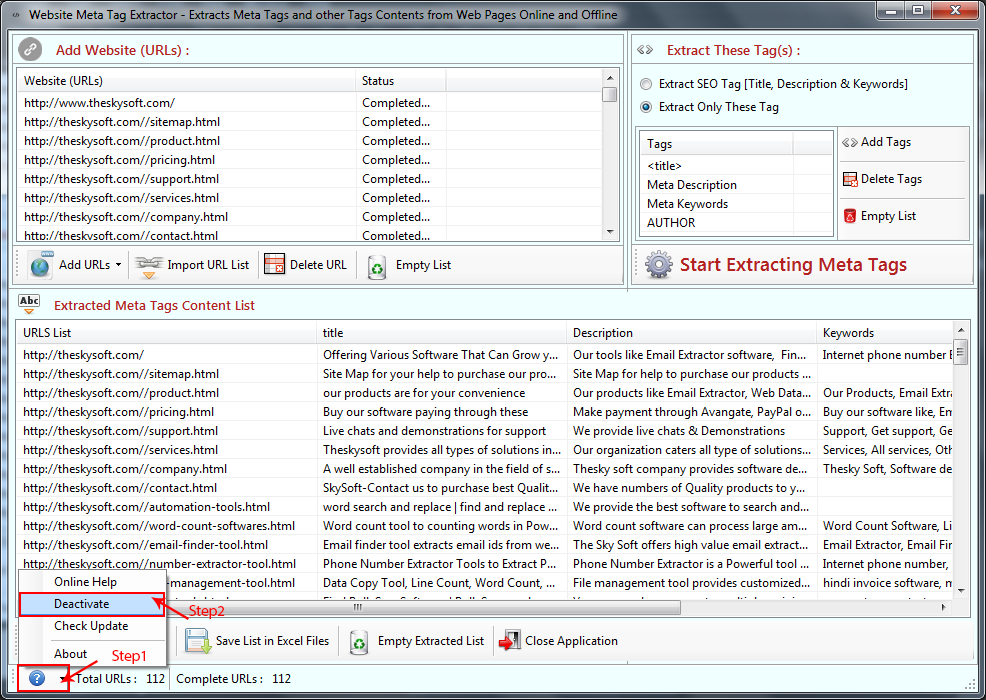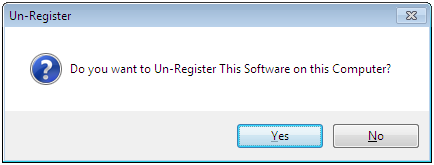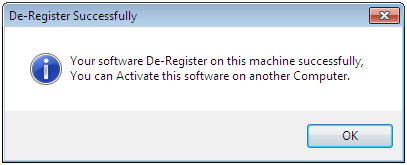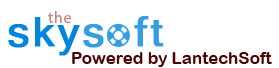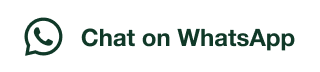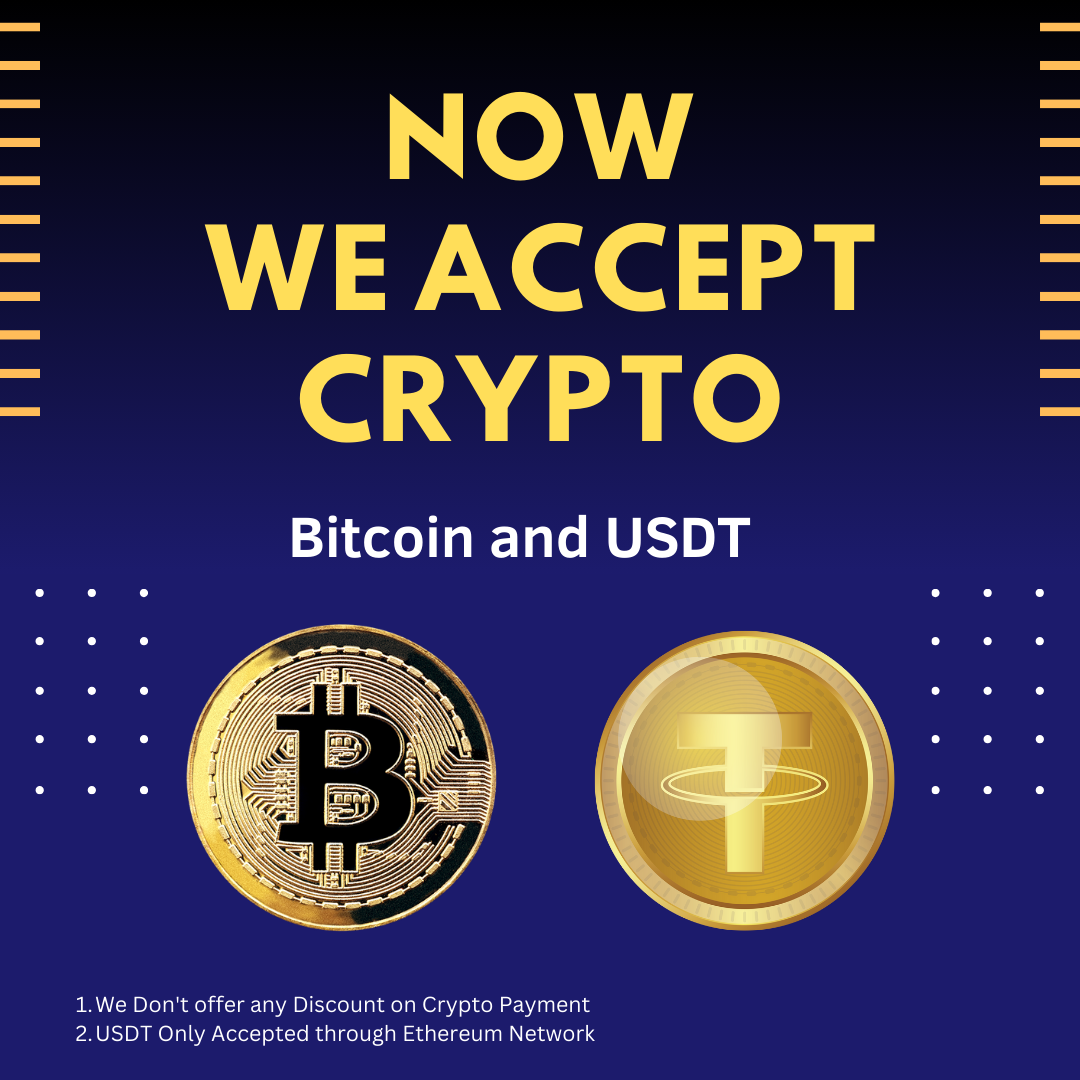ANS.
- Register: To register the "Website Meta Tag Extractor" click on the "Enter Activation Key" Button and fill the Registration Detail with the Activation Code.
- Buy: You have to Buy "Website Meta Tag Extractor" to get Activation Code. You Can Buy it by Clicking on "Buy Activation Key" button.
- Try It: You can use demo version of "Website Meta Tag Extractor" by clicking on "Continue in Demo Version" Button.
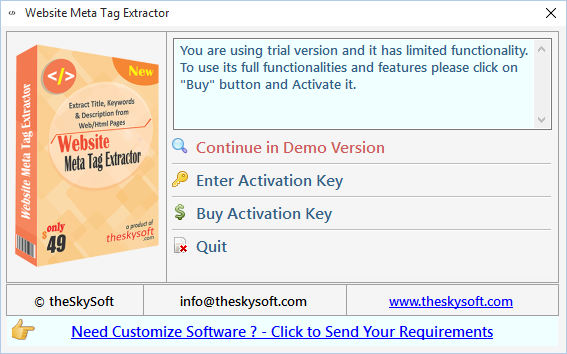
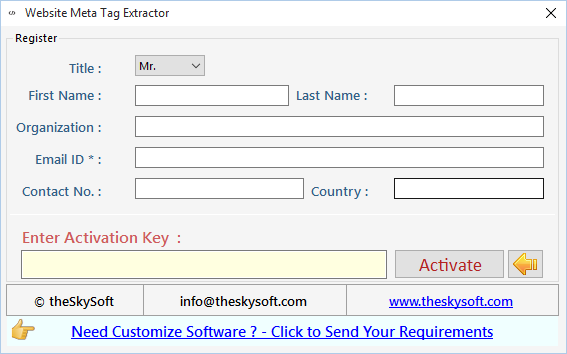
ANS.
Step 1: Click on “Add URLs” Step 2: Click on "Add single website and its links"
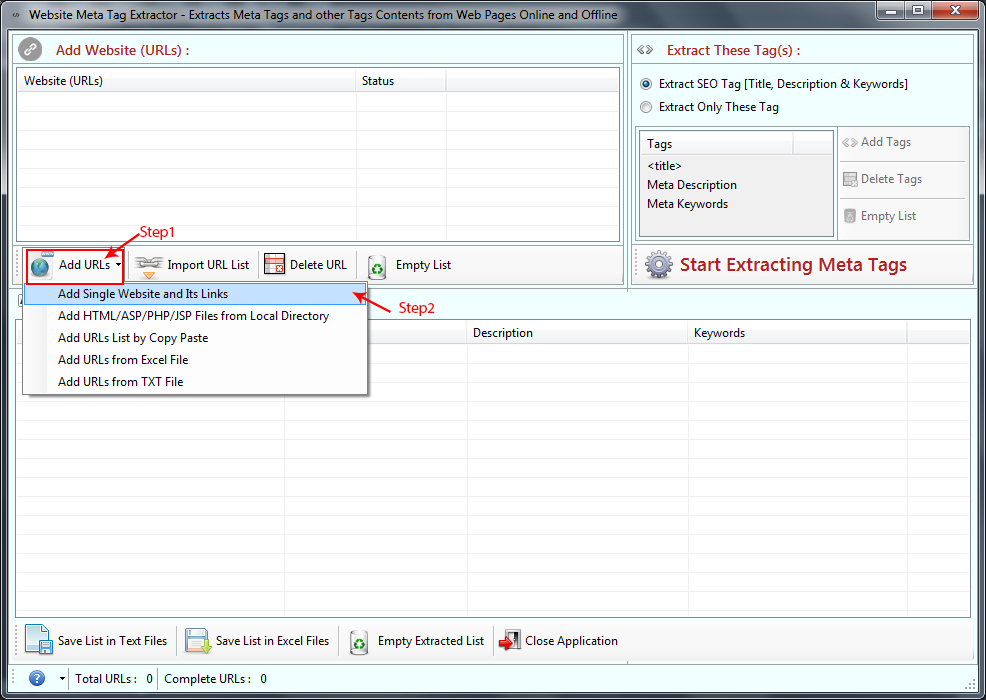
It will extract all the Url present on the web page of the given Url.
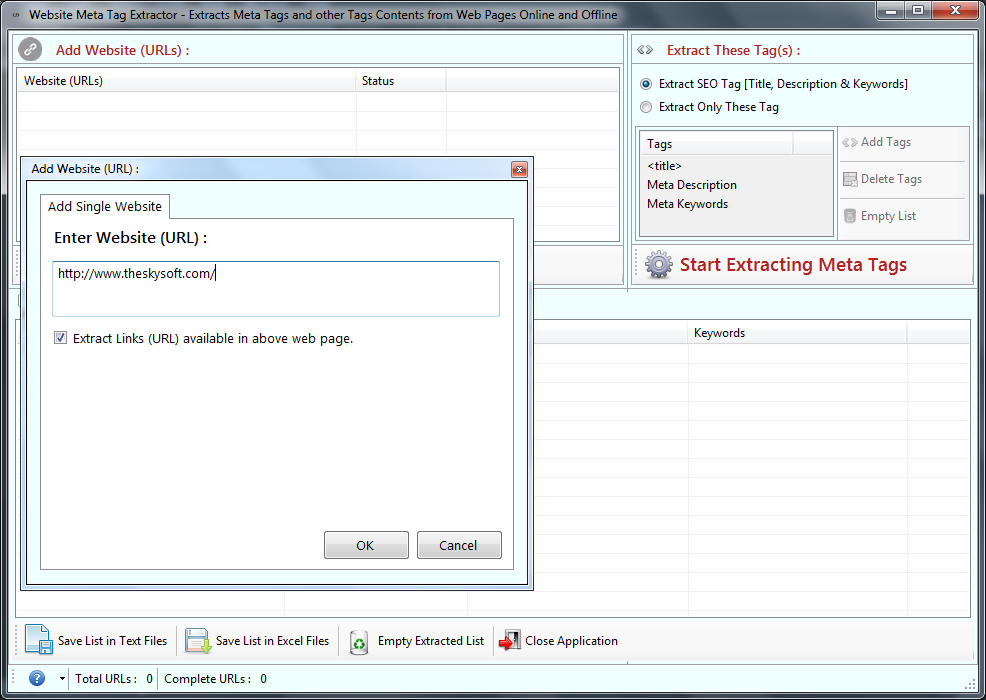
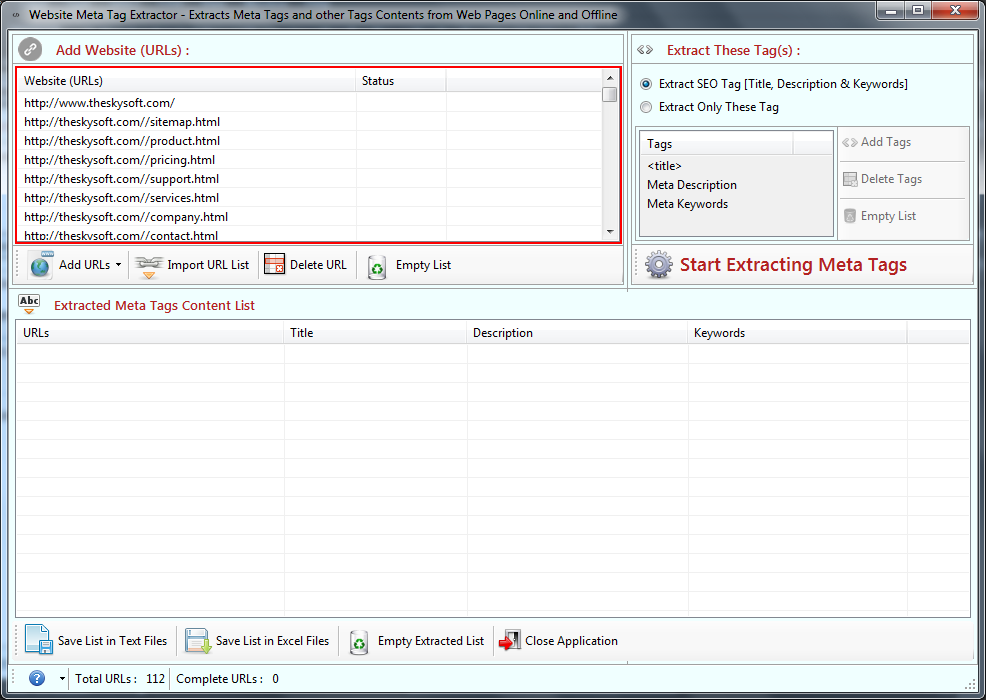
ANS.
Select ‘Add HTML/ASP/PHP/JSP Files from Local Directory’ if you have html pages already in your PC.
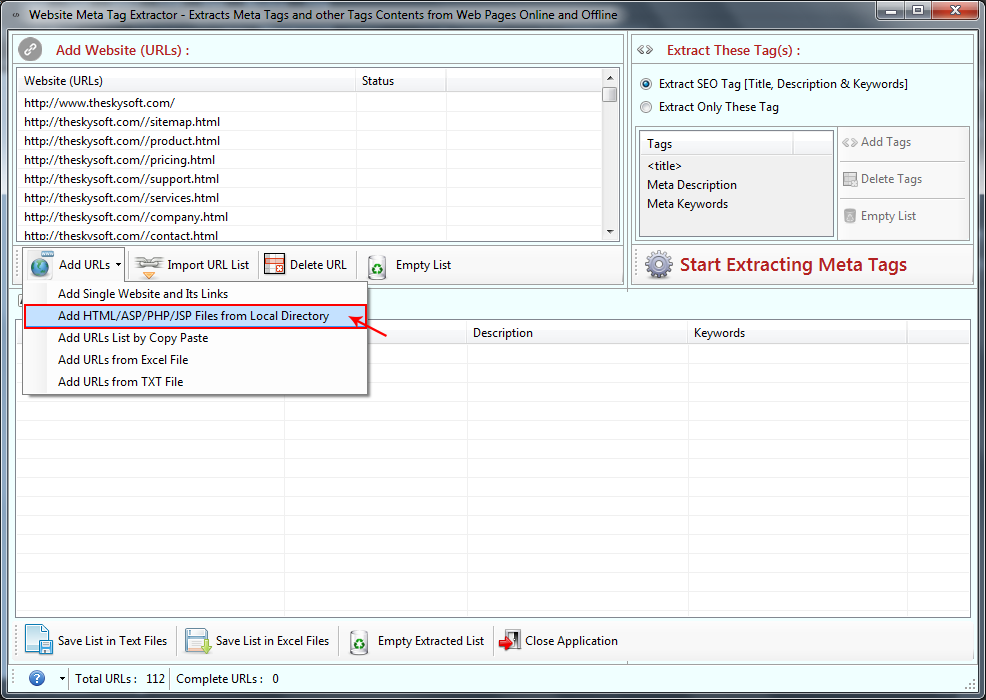
Step1: Choose files from local Directory. Click on Browse to import HTML file from Folder. Step2: Select files extension you want to extract.
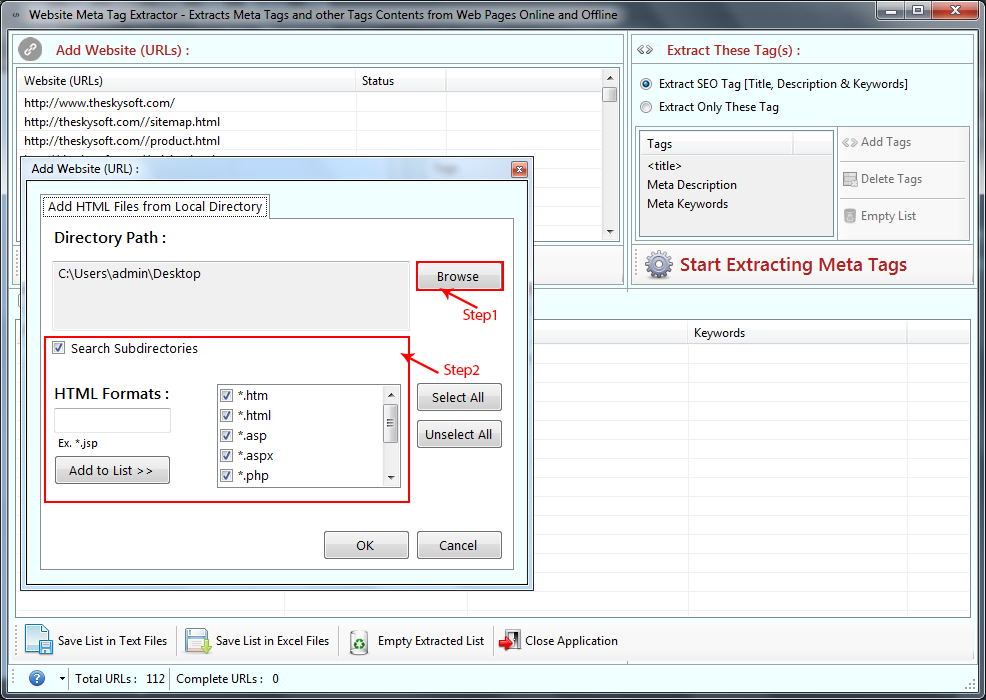
ANS.
Step1: Select ‘Add URLs list by Copy Paste’
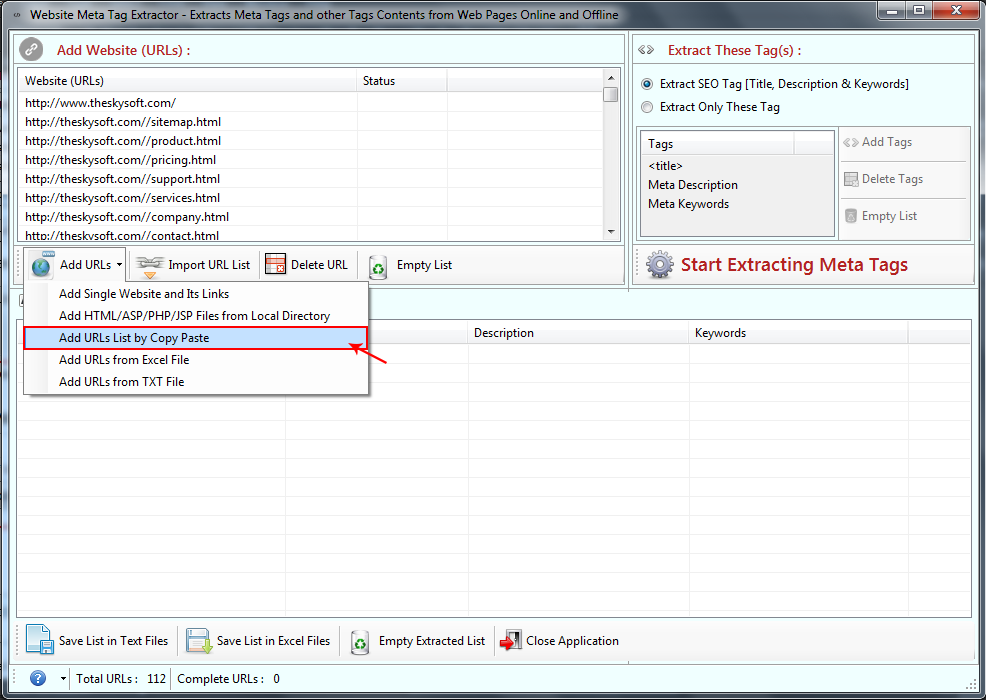
Step2: Paste copied URLs in the list seprated by line.
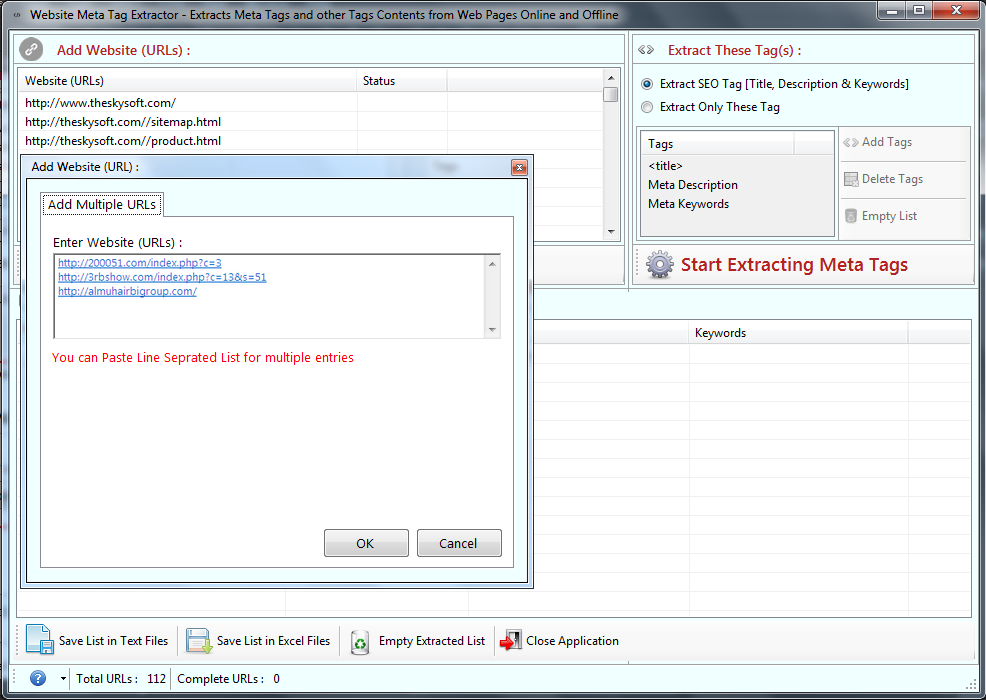
ANS.
Select ‘Add URLs from the Excel File’ option to import Urls list from Excel files.
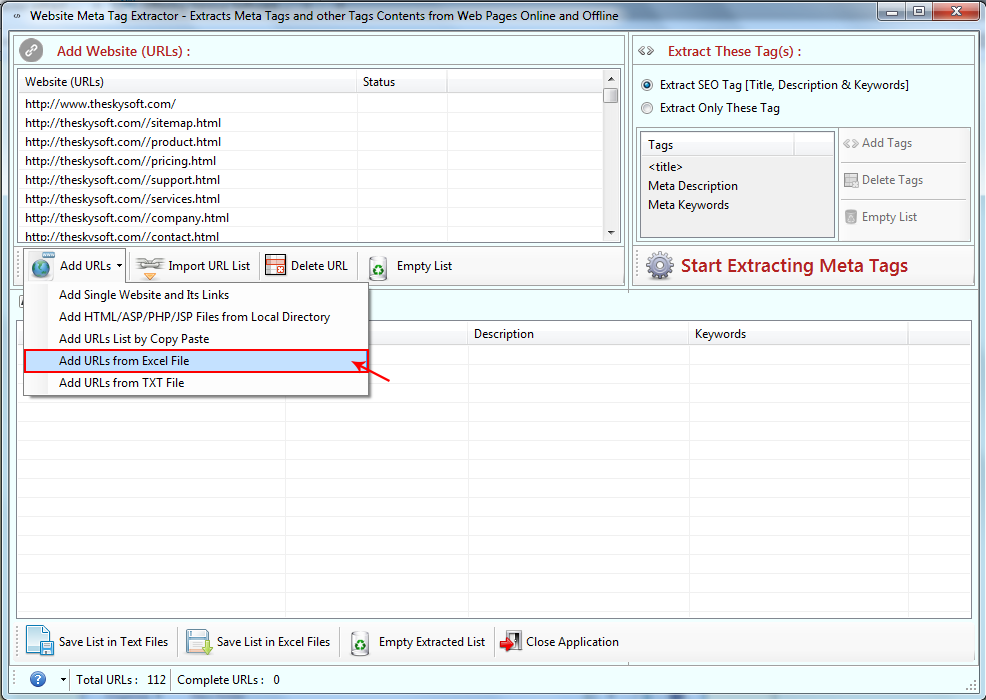
Select those Excel sheet which contains URLs list.
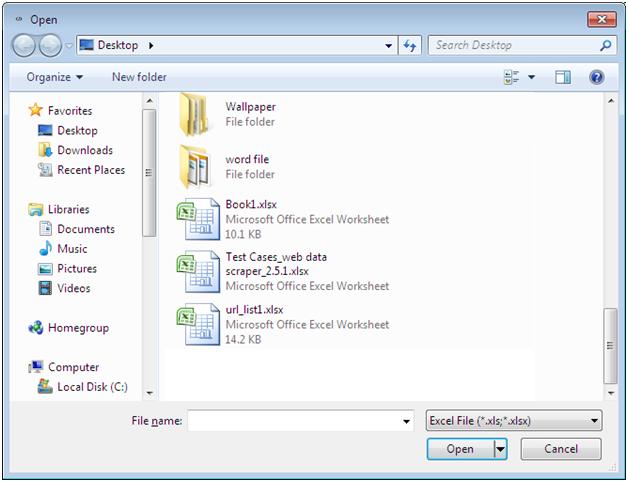
ANS.
Select ‘Add URLs from the TXT File’ option to import Urls list from Text files.
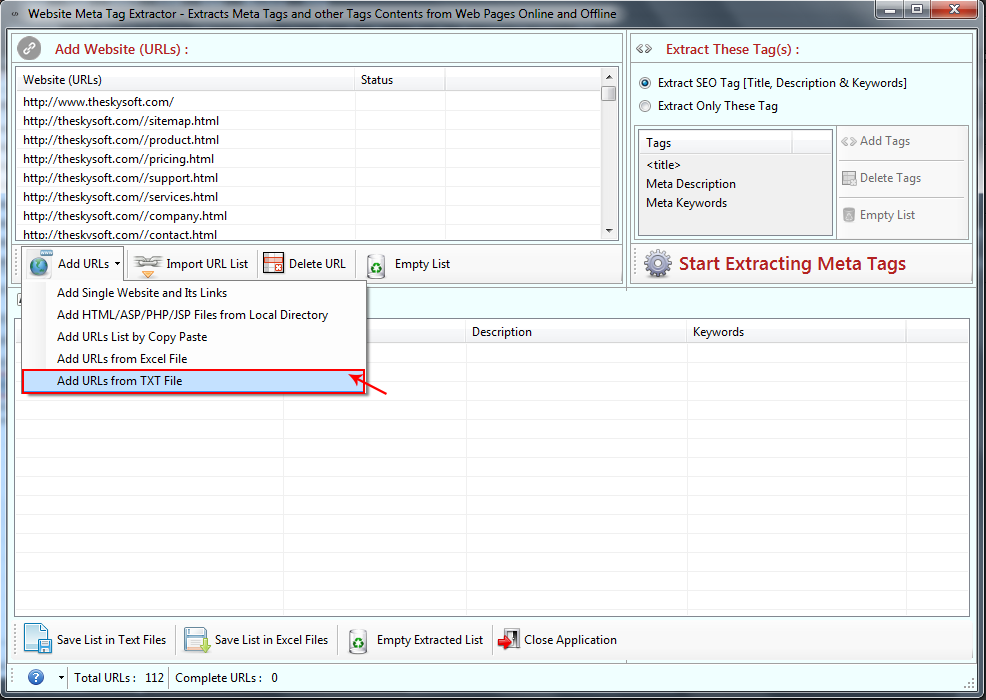
Select those Text file which contains URLs list.
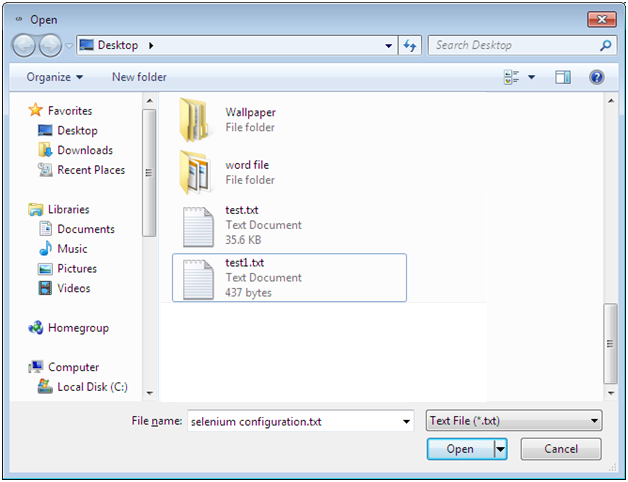
ANS.
Step1: Click on ‘Import URL List’ in order to import URL list from Text and Excel file.
Step2: Select any URL which you want to remove from the list ’Click on Delete ’ button.
Step3: Click on ‘Empty List’ if you want to remove all URLs from the list.
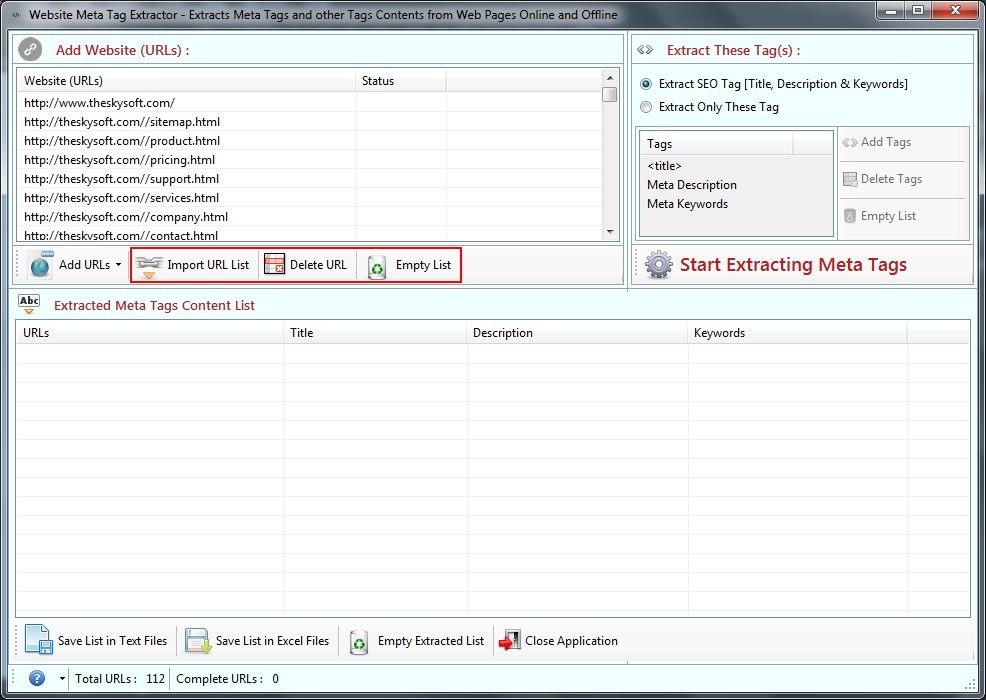
ANS.
Select ’Extract SEO Tags (Title, Description & Keyword)‘ to get information about title, description & keywords.
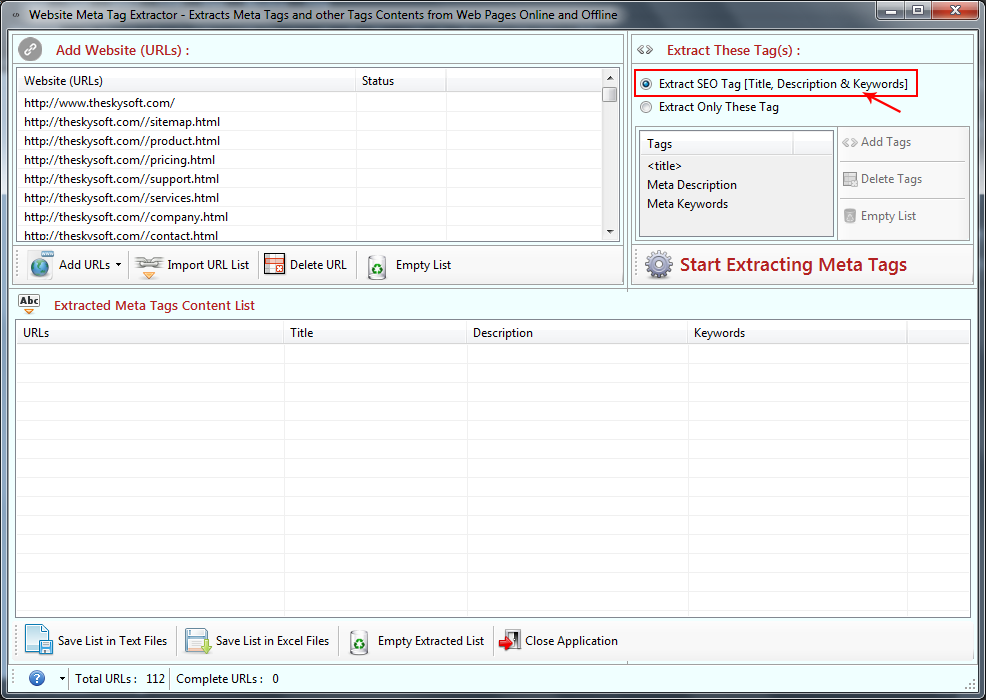
Select ’Extract SEO If you want to add more tags then select ‘Extract only these Tag’ and then click on ’Add Tags’ to add more Html tags to the list. Write the Tag name and click on OK button.
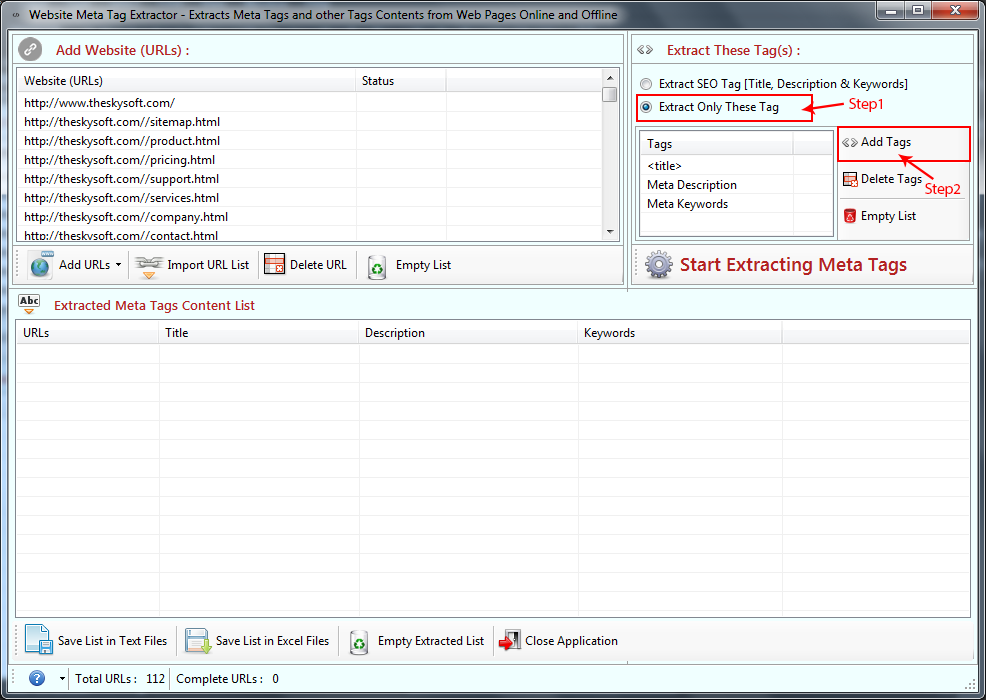
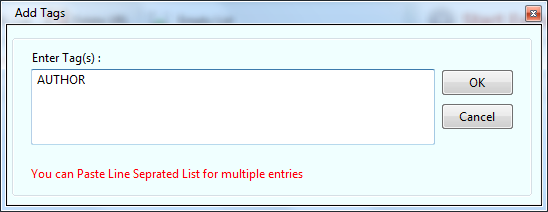
Select ’Extract SEO If you want to add more tags then select ‘Extract only these Tag’ and then click You can see the Tag name added in the ‘Tag List’. If you want to remove a tag from Tag name then select and click on ‘Delete Tags’ button. Now to remove all Tag names from Tag list click on ‘Empty List’ option.
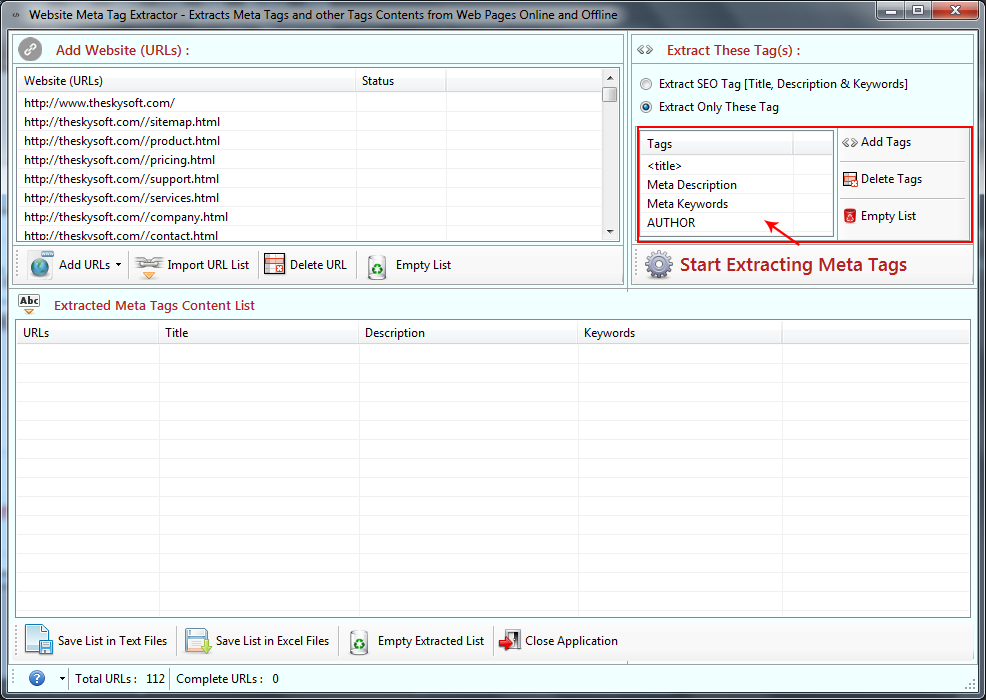
ANS.
Click on ‘Start Extracting Meta Tags’ to begin the process. You can see the result below.
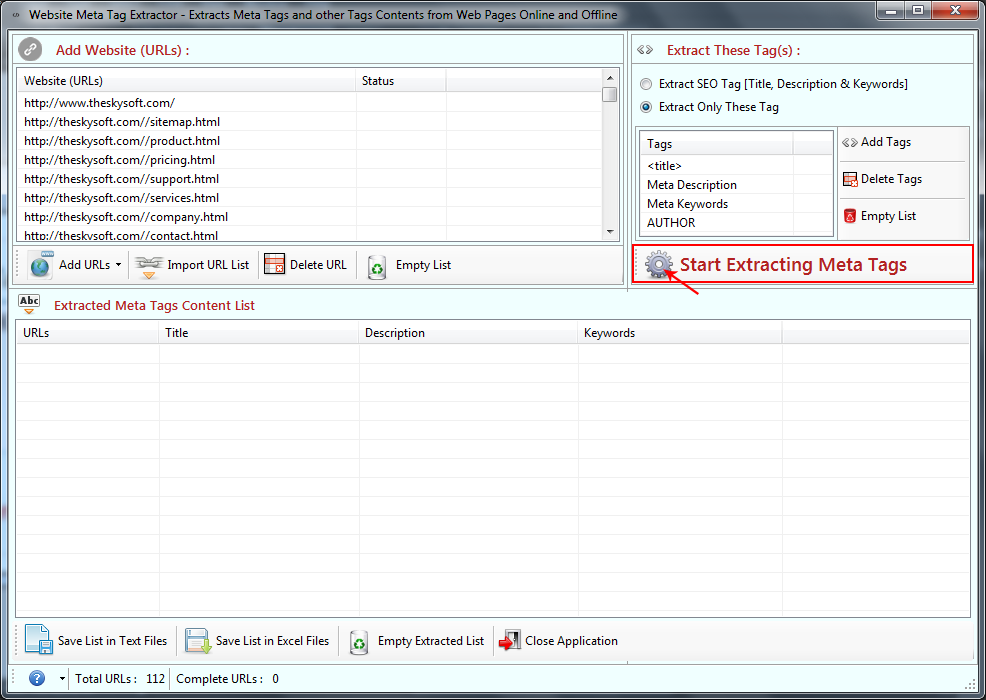
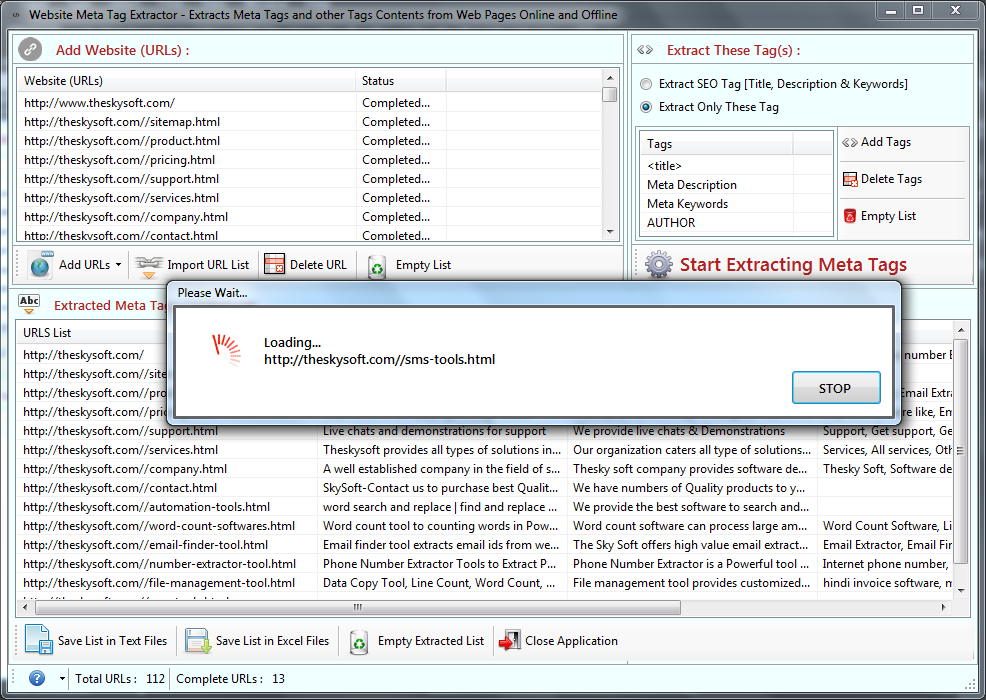
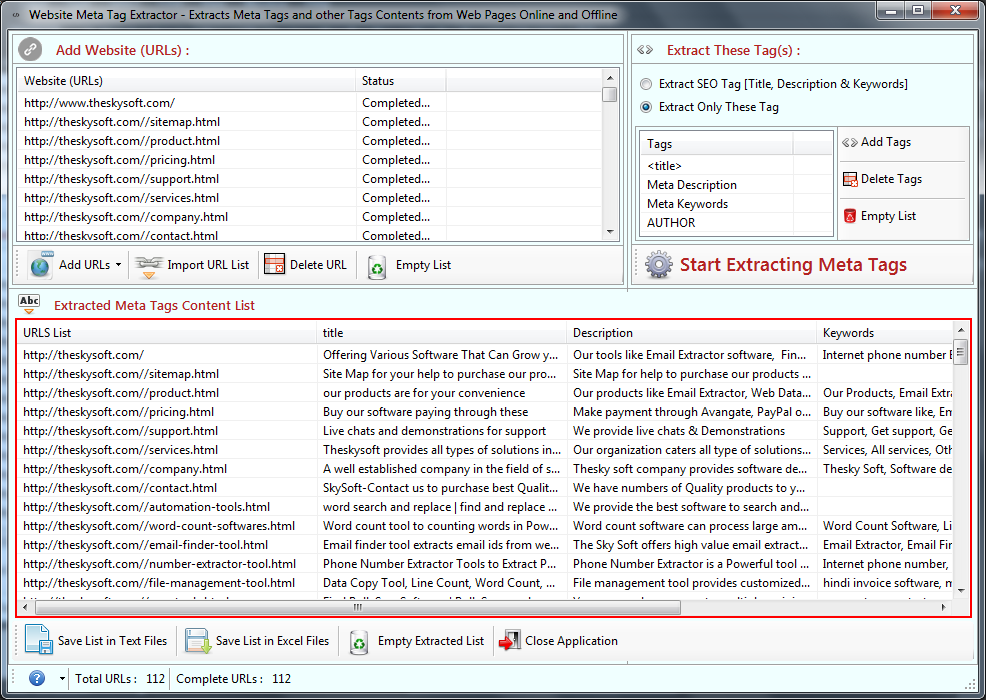
ANS.
You can save the Extracted Meta Tags in two ways. First in text and second in excel file format.
Click on ‘Save List in Text Files’ to save Extracted list in Text format.
Click on ‘Save List in Excel Files’ to save Extracted list in Excel sheet.
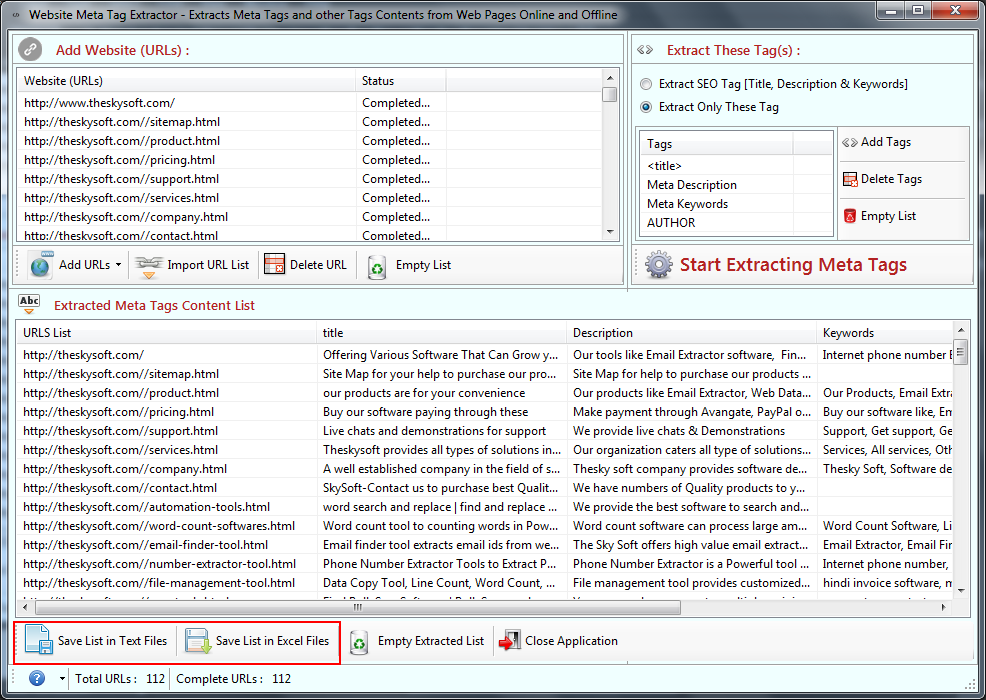
ANS.
If you want to remove all Extracted list then click on ‘Empty Extracted List’. Step1: A dialog box will appear where you have to select ‘Yes’ to progress. Step2: After you have clicked on ‘Yes’ the tool will remove extracted list from the screen (see at the image below).
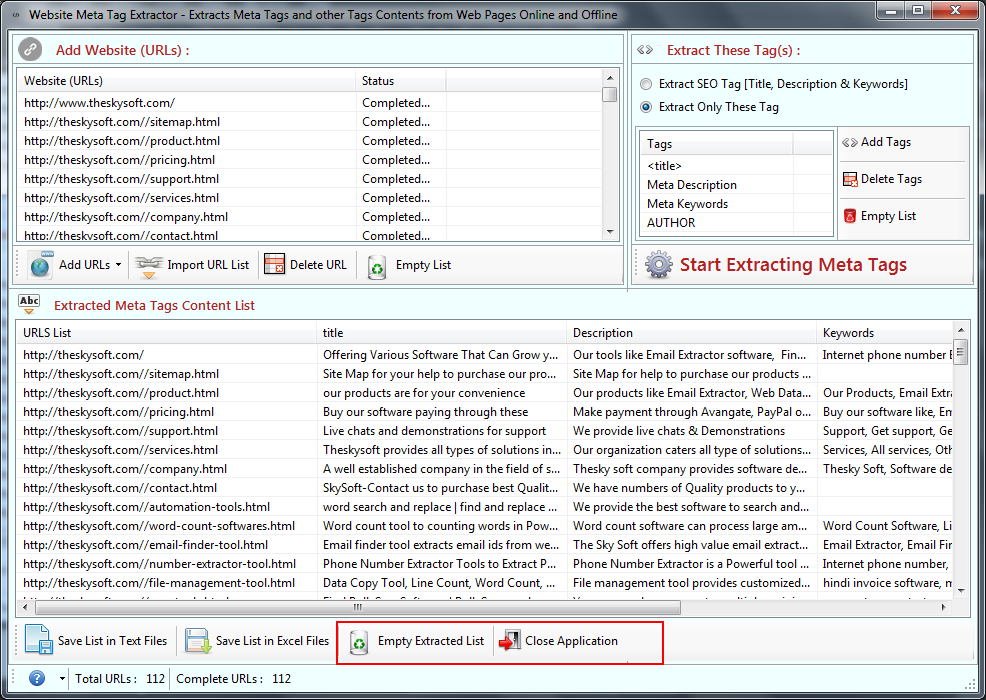
ANS.
Step-1 : Click on left bottom "Help Logo" Button.
Step-2 : Click on Deactivate Option.
Step-3 : Click on "Yes" Button and in last.
Step-4 : Click on "Ok" Button.